Have you heard the old internet marketing saying that “the money is in the list”? While it’s only partially true, building an email list of raving fans should be an important part of your marketing strategy.
If you’ve been blogging consistently for any length of time, there’s a good chance you have a large number of reader comments on your blog, and you’ve probably wondered if it’s possible to convert those readers and blog commenters into email subscribers.
The answer to this question used to be “No”, but I’ve recently discovered a strategy that can help turn many of those commenters into email subscribers. Here’s how:
How to Turn Blog Commenters into Email Subscribers
When someone leaves a comment on your blog, they must enter their name, email address, and in some cases, if they have one, their own website or blog URL link. All of that information is stored in your WordPress database and in the comments section of your blog dashboard, where you typically go to manage and approve comments.
While you can see the user data and manually email a commenter if you so desire, trying to export all of it for evaluation or to email them is not an easy task. However, there are a couple of plugins that can assist with this, which I’ll cover in a moment. But first, a disclosure.
Email Disclaimer
This strategy may be subject to CAN-SPAM guidelines, so please use at your own risk.
Create a Comment Policy
Before we get into the specific steps of converting commenters into email subscribers, I’m going to recommend that you have a comment policy in place on your site. A comment policy is a document that you create which specifies what you will and won’t allow in your comments section and the relationship between you and the commenter(s). (The Spears Marketing comment policy can be found in our disclosure document.)
Make sure this policy is publicly accessible so commenters can read and agree to it before posting a comment on your site. It’s a good idea to link this document to the comment section below each blog post so that potential commenters can agree to abide by your policies if they choose to leave a comment.
To my knowledge there isn’t any specific verbiage that is required for a comment policy (many bloggers don’t have one), but I would recommend adding something that says that “by commenting on your blog they are giving you permission to email them comment follow-ups and other correspondence.” You should also add that the policy can be updated at any time without notice. You’ll want to tweak the wording so that it fits your voice and messaging for your audience.
Converting Blog Commenters to Email Subscribers
Ok, so now that you’ve got the policy in place which gives you permission to email them if they comment on your site, let’s get into how you get them to opt-in to your email list.
1. Create a Free, Valuable Opt-In Resource
You may already have a free email opt-in created to attract visitors to signup for your email list, but I recommend you create a new one that is specific for your email commenters. It should be valuable enough for someone to want it, but also broad enough to interest all the different commenters on your many blog posts. You’re going to use this “ethical bribe” to entice these readers to signup for your main email list. Once your resource is created, you’ll most likely want to setup a landing page with info about the free gift and an email opt-in form that you send people to so they can subscribe to your primary email list.
2. Install the Commenter Emails Plugin
I mentioned earlier there are a couple of plugins that can help export your comment data, and the Commenter Emails plugin is the one I’d recommend using for this task. After you’ve installed it, you may want to evaluate and edit all your blog comments to make sure they conform to your comment policy guidelines. This can be a very long and tedious process (since it has to be done manually), depending on how many comments your blog has received over the years.

Once you’ve completed this evaluation, use the CSV export feature of the plugin to download a spreadsheet of your commenter’s email address, name, and website (if you need that extra data).
3. Create a “Commenters” Segment in Your Email Provider
Before you can upload your list of commenter email addresses, you’ll want to create a specific tag or segment within your email marketing provider’s account. Every company calls it something different, so you’ll need to find out what name your provider uses before creating. Convert Kit, my preferred email service provider, makes this very easy to to do as a tag.
Once you’ve created your “commenters” segment (you can name it whatever you like, but since this will only be used for your blog post commenters, I recommend calling it something that makes sense), import the email address (and names if you wish) from the CSV file into your new commenters list segment.
4. Email Your New List Segment About the Free Resource
This is where the rubber meets the road. Since you’ve added all these new email addresses to your list segment, you don’t want to just start emailing them as you would your normal list. Instead, you want to encourage them to opt-in to your primary list or funnel by sending them an introductory email thanking them for commenting on your blog in the past and letting them know you have a free gift for them as a thank-you for being a valuable member of your community and a loyal reader.
I highly recommend you tell them if they are not interested in receiving further emails from you they can “opt-out” by using the unsubscribe link at the bottom of the email. This will (hopefully) ensure that you don’t annoy anyone who is not interested in receiving emails from you.
Before you send this email, make sure to setup a rule in your email provider’s system so that anyone already on your other lists and segments will be excluded from receiving this email.
A Second Plugin Option
The other plugin I mentioned that can be used to to convert commenters to email subscribers is called Comment Hacks. While this plugin won’t let you export all of your commenter’s emails from your blog, it does allow you to manually email all commenters on any one blog post automatically using your main email account (and not an email marketing service). This is fine if you have a small number of comments on a post, but if it’s over 50 or so, your email account provider (Gmail is an example) will probably not allow you to send it, as they may consider mass sending like this spam.
Comment Hacks is an excellent plugin (created by Yoast of WordPress SEO plugin fame) with several additional features you may find useful, such as a first time commenter redirect feature, which gives the ability to create a “Thank You for Commenting Page” where a reader will be redirected to after commenting for the first time. This would be another good place to add a call to action and an email opt-in form.
Email Conversion Results
I recently employed this strategy with a client who offered her list a free membership to her member content library which we had built on the Rainmaker Platform and the response was overwhelmingly positive. This strategy accounted for more new email subscribers to her list in a single day than any other ever used. There were quite a few unsubscribes from the newly created commenters tag, but since they weren’t receiving her emails prior to this, no harm was done.
Note: Please don’t use this strategy to spam your list. Only implement it if you plan to follow CAN-SPAM email requirements and allow those receiving your email the option to unsubscribe or opt-out. The goal with this strategy is to grow your email list of loyal readers, not to piss anyone off. Create as much value for them as possible and follow standard email etiquette and watch your list grow!
Any questions about this strategy? Will you give it a try?
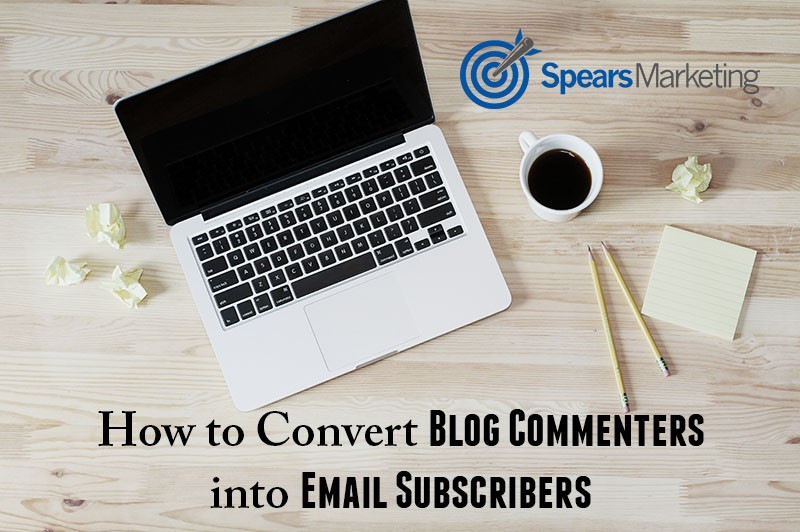


This is great! I am actually switching over to Convertkit this weekend. I was trying to figure out how to use Jetpack with this and still can’t figure it out, but I see you use the jetpack commenting system, so maybe you can answer my question! Here it goes ? How do you integrate the Jetpack commenting subscription with Convertkit? I see with jetpack they use their own email type “service” by sending out your posts. Is there a way for me to collect email addresses when they check ‘notify me of me posts via email’ when commenting (to import into convertkit) without jetpack sending them posts? Does that make sense? Ha! Thanks Seth!
Hi Jen, great question, but I unfortunately don’t know the answer. To my knowledge, there’s no way to tell who has subscribed to posts or comments via Jetpack. You might try asking the Jetpack team to see if they can answer this for you. Here’s the link to contact them: https://jetpack.com/contact-support/.
I think you’re really going to like ConvertKit, I’m a huge fan of their service!
So, do you just have two different “email” lists? Convertkit and Jetpack? I guess what I am trying to ask is: if you use the above plugin (in this post) to import your jetpack folks into Convertkit and they optin to your regular newsletter, how do you stop them from receiving new posts via wordpress.com (jetpack) and your newsletter so they arent receiving multiple emails from you?
I suppose that *technically* there are two lists, but the only one I’d worry about is the one you can control, which is CK. They would need to unsubscribe from the WordPress/Jetpack notifications on their own, since I haven’t seen a way to manually unsubscribe them, nor do I know where that “list” is stored.
This does raise a very interesting question though: Where and how is Jetpack/WordPress/Automattic storing these lists, and what are they doing with those email addresses and corresponding data? I think this question definitely deserves some additional digging to find an answer. If you find out anything more, please let me know, and I’ll do the same!
So I did a bit more research, and it appears you can manage the Jetpack subscribers. Check out this tutorial: https://en.support.wordpress.com/followers/view-all/
I found out that you can also see them from your WordPress dashboard. Jetpack > Site Stats > Scroll down to Subscriptions!
Great article! I love this option