We all want more traffic from Google, right? Search Engine Optimization (or SEO for short), is both the art and science of making your blog posts show favorably in the search engines when someone performs a search for a topic you would like to rank for.
Many beginning bloggers take a “hope and pray” attitude regarding their posts, while others try to over-complicate the process that it takes to rank.
What you actually need is a step-by-step formula to follow, which is what I’m providing you today.
This is a proven method that I’ve tested and used with many clients, and when followed verbatim, it will drastically increase your organic Google ranking, reader time on site, and the number of social media shares your post will receive.
Ready to learn how to correctly optimize and structure your blog posts for Google? Let’s go!
How to Correctly Structure Your Blog Post Content
First, a couple of caveats. This tutorial assumes that your blog is running on your own self-hosted WordPress site. If it’s not, you need to get it moved over first thing, as this strategy and recommended resources only work with WordPress. Here’s a quick overview on how to get your site setup and running on WordPress if you need to do that.
Second, you need to have both the WordPress SEO plugin and Scribe installed on your site. (UPDATE: Scribe is no longer available as a standalone product, but is bundled with Synthesis Hosting and StudioPress Sites as part of their hosting fee.) These two resources are essential to helping your blog rank quickly and easily for Google. If you’re hosting your blog with Synthesis, then Scribe is included for free, which is one of the reasons I recommend their hosting service so highly.
Ok. Now that we’ve got those two caveats out of the way, let’s get into the steps to take.
Blog Post Content
When you first click the “add new post” link, you’re faced with a blank canvas within which to begin crafting your post. Let’s go over each section of it so you make sure it’s structured correctly for both humans and Google.
The first think you should do is click on the “Screen Options” link in the top right corner of your page. When you do, you’ll see multiple check-boxes. Tick each of these boxes so that every option displays within your post (or page) editor. You can always go back and uncheck the options you don’t need. (Depending on what plugins you have installed on your site there may be a lot of options or very few.)
Title
The title of your post is extremely important. It should be concise and descriptive. A good title will usually determine whether or not someone will read your post or not. If there is a specific keyword or phrase you want to rank for, it should be included within the post title.
Permalink
The permalink or slug is the URL of your post. Depending on how you have your permalink structure setup will determine the format of yours, but ideally you only want words within the permalink. An example is the link of this blog post tutorial:
https://spearsmarketing.com/4525/structure-blog-posts-google/
As you can see it’s short and descriptive. By default the slug will include all the words within the title of your post. It’s better to edit it so that it’s shorter and doesn’t include filler words, such as “a”, “and”, “the”, etc. This makes it easier to remember and share via Twitter.
(You may be wondering why numbers are included in my post URLs. The number is the post id, and the SpearsMarketing.com permalink structure is setup so if I ever change the post slug, the link will automatically redirect to the new URL since the post id never changes.)
Categories
Each blog post must have a category, but they shouldn’t be assigned at random while writing. You need to determine your categories well in advance of writing, then each post should fall into one of these. Most blogs only need 5-9 categories. Less than this is usually not organized as well as it could be, and more than that gets unwieldy. Every blog is different, of course, but this is a good guideline to follow. Make sure each post is only assigned to one category if at all possible.
Tags
Tags are a more specific type of categorization. Again, I would recommend deciding on what tags to use (if you decide to use them at all) before writing, as it will help you to better organize your blog content. Tags don’t carry any SEO weight, and should (typically) be no-indexed so that Google doesn’t look at them as original content, but if you prefer to use them to better organize your content, then it’s OK to do so. Just make sure to not give your tags the same name as a category, page, or post, as this can cause issues later.
Content
This is where the rubber meets the road. Your post, the content, is what it’s all about. Currently (and I say currently because Google is always changing this!), each post *should* be a minimum of 400 words or more. Google prefers more words to less, as there is more information to index and potentially rank for. Now that being said, quality is more important than quantity. Don’t just add filler words because you think you need to in order to rank. Write enough to say what you’re trying to say, and when it’s been said, stop writing. My personal preference, which also seems to be performing the best, is to have a minimum of 800 words per post, which Google really seems to like.
Post Structuring
Within your post content, there are a few things you should do to correctly structure your post so it’s easier to read and understand. These include the following:
Interlinking
Within the first paragraph of each post, it’s a good idea to link to other posts you’ve written, your “cornerstone content.” Google likes to see interlinking within your site, and linking to another relevant article within the first paragraph gives both posts more “Google juice.” This is also a great way to draw readers into your blog and introduce them to some of your older content.
It’s also important to link out to additional high quality articles on other sites further down in your post, as these can be a great resource for your readers, and it will help other bloggers and site owners to become aware of your blog, and maybe link back to you. The number of links you include in each post, wither internal or external, should be based on the length of the post, and on how relevant that article linked to is to your post. If the other content is extremely relevant to what you’re writing about, than more links than normal are ok. Just remember to write the best content you can and which sounds natural, and if there are additional resources that would be helpful to your readers, link to them as needed.
Semantic Markup and Headings
When writing, it’s a good idea to structure your content using semantically correct heading tags. In plain English this means there should only be one H1 tag on the page (your post title); sub-headings should be H2’s, sub-sub-headings should be H3’s, and sub-sub-sub-headings should be h4’s. Each heading should ideally contain a keyword or phrase (as appropriate) you’re trying to rank for, but it’s more important to use your headings to correctly structure your content so that it’s easier to read. In long posts, the headings help readers to skim through the article to know if they want to read through it or not. You can do this via the visual editor or text editor.
Here’s what the different headings look like:
H1 tag
H2 tag
H3 tag
H4 tag
H5 tag
H6 tag
For a complete description about heading tags and the best way to use them, check out this article.
Affiliate Links
If you’re using affiliate links on your site (and if you’re not, why aren’t you?), it’s a good idea to “no follow” them if you’re not using a link cloaker or redirection setup such as Simple URLs. No following a link means you’re telling Google not to give any weight to the outbound link. The HTML code looks like this: rel="nofollow".
Pictures & Images
Each post should have a “featured image”, which is the picture that shows up at the top of your post, and on your blog archive page. This is extremely important for gaining traffic from social media sites like Pinterest, and will help your click through rate from Facebook and Google+ as well.
Always use original images whenever possible. It will set you apart from all the other websites using stock photos. Before you upload an image, make sure it is sized correctly for your site. Example: If the content width of your blog is 740px, then you shouldn’t upload any pictures wider than this, as it will create more work and overhead for your server and database. You should also optimize and compress every image before uploading using a tool such as ImageOptim.
When you upload an image to a post, make sure to give it a unique and descriptive title and alt title. Google uses this information for their image search service, and it also enables screen readers to understand what the image is about. You should name the picture something descriptive before uploading, such as “blog-post-strategy.jpg”.
Yoast WordPress SEO Settings
Now that you’ve got all the default WordPress settings and content layout options down for each post, let’s get into the WordPress SEO plugin settings. (If you’re using the Rainmaker Platform, which doesn’t allow for plugins to be added, the built in Genesis SEO options perform very similarly to these.)
These options should display directly below your post editor. If not, you can drag and drop the meta box to wherever you prefer it. Within each section of these options, there is a small circle with a question mark within. If you click on these question mark links, a small box will pop up to explain further what each option does, and provide a link for more in-depth info.
Snippet Preview
The snippet preview gives an example of how your post will look in a Google search result. Once you start filling out the options below this section, the snippet preview will change accordingly.
Focus Keyword
The focus keyword is the primary keyword or key phrase that your blog post is about. Since this term should be the primary focus of your post, make sure you choose carefully. When you begin typing in the box, some popular options will pop up to help you choose. You can use one of these or choose your own.
SEO Title
This is probably the single most important item for you to fill out. The title is what Google sees (and in turn displays) and thinks the article is about. If you don’t fill out this section, it will default to what is generated based on your site’s title template. The SEO title should be a phrase that someone is most likely to search for. It can be different than the post title, but doesn’t have to be. The post title is what humans see when visiting your post, the SEO title is what Google sees when indexing the post. The ideal title length is between 55 and 70 characters.
Meta Description
The meta description is displayed under the SEO title and describes what the post is about when a visitor sees the post in search results. This description will not affect your post’s ranking, but it will have a serious affect on whether someone clicks through to read your post or not. The meta description should be under 160 characters, as that’s all Google will display.
Page Analysis
Once you’ve completed all of the above, the page analysis section will tell you what else can be done to technically improve your ranking factors. Follow these suggestions as best you can.
SEO Advanced
Most likely you won’t need to change any of these settings, and it’s best to leave these at their default unless you really know what you’re doing. Since these options are pretty advanced, I recommend leaving them as-is for now.
Social
It’s a good idea to write unique meta descriptions for both Facebook and Twitter in this section. If you don’t want to do so, the default meta description will be used when your post is shared on these social media channels. You can also upload a different image for Facebook if you don’t want the featured image used.
Scribe SEO Settings
(As mentioned above, Scribe is no longer available as a standalone product for purchase, but is bundled with Synthesis Hosting, StudioPress Sites, and the Rainmaker Platform as part of their cost.)
While the WordPress SEO plugin helps with the scientific (technical) side of SEO, Scribe helps with the artistic (content) side. Make sure you’ve connected Scribe to work with WP SEO via the Scribe settings panel in your dashboard, otherwise it won’t work.
Content Optimizer
Once you’ve entered a a focus keyword, SEO title, meta description, and at least 300 words of content, three green checkmarks appear in the “Scribe Content Optimizer” box. Click the “analyze” button and a new box will pop up with a content analysis.
Keyword Analysis
The “Keyword Analysis” will give you a “Site Score”. This score is determined by how relevant your post is to other content on your site. If the analysis determines that you haven’t used the particular keyword or phrase that often in other blog posts, it will make recommendations on additional content and keywords to add to your site going forward. You should aim for a site score of 70 or higher. If your score is lower than this, scroll down to see a list of keywords that you should consider using a few more times within your content to help better optimize the post.
Page Analysis
The next tab is the “Page Analysis” and will give you a “Page Score” based upon the keywords and content within your post. It will offer suggestions and advice to improve your page ranking score. Follow these suggestions as closely as possible. Your goal is to get a page score of 100. If your page score is low, there will be suggestions at the bottom of the screen for words to add to the SEO title and meta description to make the post more attractive to Google. Often a small adjustment can make a 30 point difference in your page score.
Tags
The third tab offers suggested tags to use within your post. I’m not a huge fan of using these recommendations, because as mentioned before, tags should be determined before writing your post, and not on an as-needed basis.
Help
The help section is a good overview of basic content optimization best practices. It also has a nice definition of terms in case you’re ever confused by the advice given.
Scribe Keyword Research
The keyword research box will offer keyword suggestions for your post, social media, and Google Trends. It’s a good idea to consider these as you plan out your future content. Also, by adding in some of these relevant keywords to your post, it will help improve both your page and site score.
Scribe Link Building
The link building box will offer you suggestions for linking to internal content you’ve written based upon the keywords within your post. This is extremely important for creating a strong web of content that Google likes, and that site visitors can click through to read more of your posts.
Social Media Sharing
Traditionally, one of the most important aspects of SEO is backlinks, that is, other sites linking back to yours. While still very important, links from social media sites are becoming almost as important for this, since Google sees it as a measure of quality based upon the number of likes, shares, tweets, +1s, pins, stumbles, and bookmarks coming back to your site.
In order to help build a strong social link presence, you need to get the ball rolling by distributing each new post via all your social media channels. The easiest way to do this (not the best way) is using a social sharing plugin that displays at the bottom of each post and encourages anyone reading to easily share your post via their favorite social media sites. If you’re using the Jetpack plugin, there is a built-in social media sharing option. Another good plugin to use for this is the Genesis Simple Share plugin.
The best way to distribute your posts socially is to login to each site individually, write a custom description for each one, than share the post link. This way you can tailor it to best fit each channel’s demographics based on your experience with your community there.
In Conclusion
This formula has worked wonders for increasing search engine ranking by improving the structure and optimization of each blog post…if you follow it exactly. Start by following these steps with each new post you write, then go back and update your older posts so that they meet the criteria outlined above. Make sure you’re tracking all your stats via Google Analytics and Webmaster Tools so you can see exactly what affect this strategy is having on your traffic and ranking!
If your website and content need a lot of updates, check out the Blog Fixer service. It’s an automated way to improve several of the above mentioned structural criteria which will help your blog to rank higher in Google and attract new visitors.
have you followed this formula in your blog post writing? Got any other tips that have helped your SEO ranking or social media sharing?
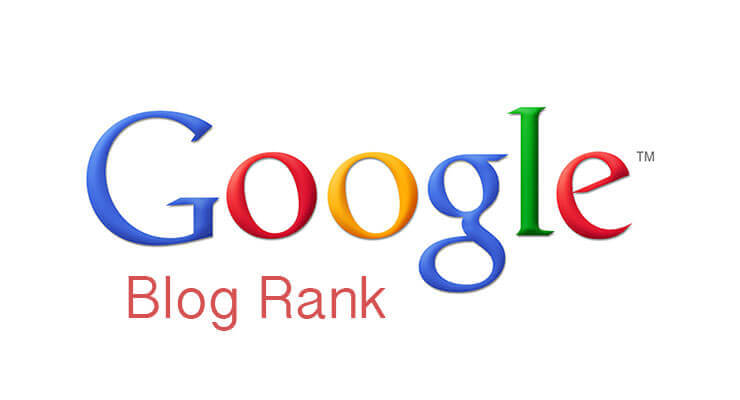
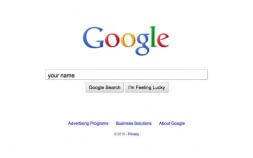


Great stuff, Seth. We’re using this process on one of our sites right now!
Great to hear. I can’t wait to see the results!
This is an awesome blog post, Seth. We are finally getting ready to go to WP. Thank you!
Hi Christa, Glad to hear it! If I can be of any help, you know where to find me! 😉